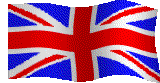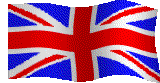|
DISTILLER JOB
OPTIONS
Most customers can make a PDF which is quite acceptable to us PROVIDING you set
the compatibility in Distiller to Acrobat 4 (or PDF 1.3).
You do this by launching Distiller and choosing the highest quality
PDF option available from the "Job Options" menu. Usually
Press Optimised (or similar) NOT Print Optimised.
You then look for something like: Settings/ Job Options. Go to
the General Tab and under Compatibility choose Acrobat 4 (PDF
version 1.3).
Alternatively, below
are the job options we use for both PC's and Mac's.
To download one of these small files follow the download instructions
above.
Once downloaded you will need to add it to your Distiller Settings
folder. We have indicated where this is likely to be BUT the actual location may be slightly different for your computer
depending how it is set up.
|
|
APPLE MAC - Distiller Job Options
Do Not Click on any
icons - read Download Instructions First (above)
|
|
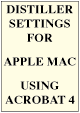
Once downloaded, drag the file into Acrobat 4/ Distiller/ Settings.
Then launch Distiller and choose Catford Print Mac4 from the
job options.
Although somewhat dated - this is the Acrobat version of choice
for applications running in OS9.
|
Acrobat 5 for Mac.
We never used this as it appeared unstable and there were no
enhancements for printing over version 4 (only web improvements)
so we don't have any Distiller Job Options available for this
version.
|
Acrobat 6 for Mac.
This version was around for such a short time that by the time
we had upgraded all of our computers to OSX so we could run it,
version 7 had quickly been launched to counter all the bugs in
version 6.
Consequently, we never used this version so we don't have any
Distiller Job Options available.
|
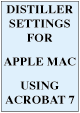
Once downloaded, drag the file into Library/ Application Support/
Adobe PDF/ Settings.
Then launch Distiller and choose Catford Print Mac7 from the
job options.
|
|
WINDOWS PC - Distiller Job Options
Do Not Click on any
icons - read Download Instructions First (above)
|
|
Acrobat 4 for PC.
Doesn't run on Wndows XP (only 98, ME and 2000) and it has been
a while since we ran this older system software so we don't have
any Distiller Job Options available for this version.
|

Once downloaded, drag the file into c/ Program Files/ Abobe/
Acrobat 5.0/ Distillr/ Settings.
Then launch Distiller and choose Catford Print PC5 from the job
options.
|
Acrobat 6 for PC.
This version was around for such a short time that by the time
we had upgraded all of our computers to XP so we could run it,
version 7 had quickly been launched to counter all the bugs in
version 6.
Consequently, we never used this version so we don't have any
Distiller Job Options available.
|
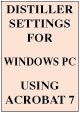
Once downloaded, drag the file into c/ Documents and Settings/
All Users/ Shared Documents/ Adobe PDF/ Settings.
Then launch Distiller and choose Catford Print PC7 from the job
options.
|